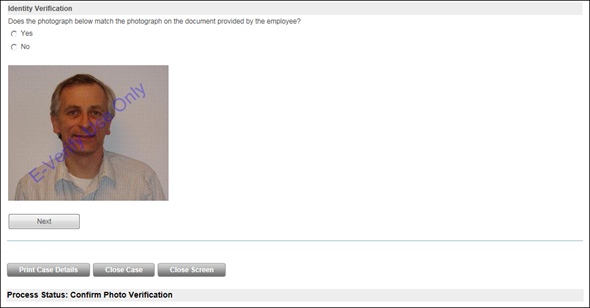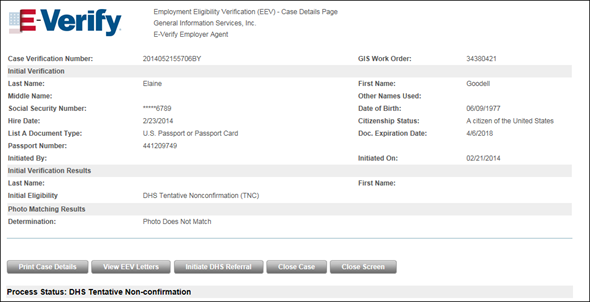E-Verify requires you to make a copy of the documents above and retain them with the Form I-9. Refer to the Upload and Attach Employee Task Documents procedure in the Viewing and Uploading Employee Documents and Forms topic for more information on how to attach documents to Form I-9 completion tasks.